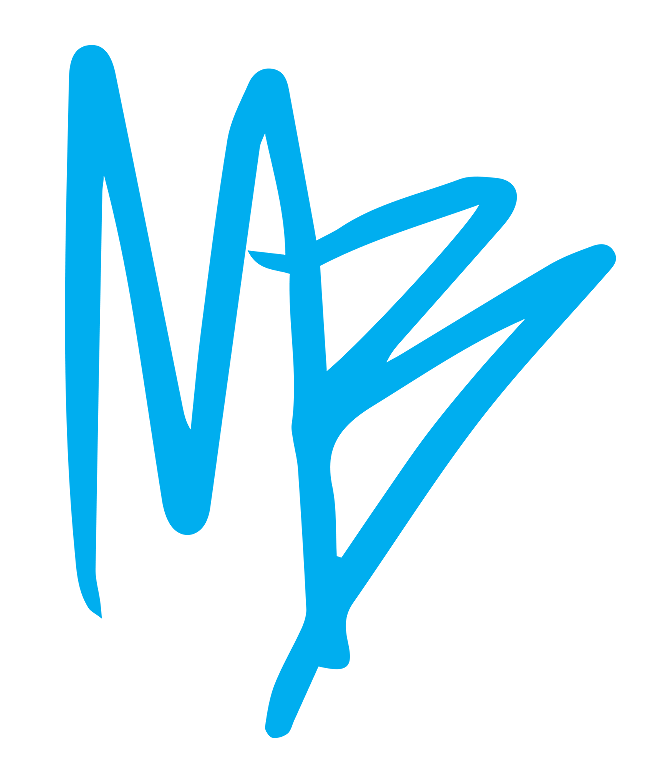Nick Clark / Frank Dillane - Interested in purchasing an art print? Visit my shop.
Back in September of 2015, I had the thought of creating some fan art for the new Fear The Walking Dead show on AMC. I had previously created some Walking Dead Fan Art, so I had a few ideas.
I created the illustration digitally using a combination of an iPad app called Sketchclub and Adobe Photoshop on my Macbook Pro. The show was relatively new, and it seemed to have a slow start, as far as a fan base. So my illustration sat in the background as I continued to create more art.
Months later, I saw Chris Hardwick announce that the show was looking for fan art to feature on the show. I copied down the email, ready to shoot off an inquiry, but then I heard that voice. No, not the voice of Chris Hardwick, or even a Walker, but the voice that rises up and says "Really? What makes your art so special that you think they would choose it? Or worse, what Frank Dillane sees it and hates it? Stop your dreaming. Protect yourself and don't even bother. You know what the odds are?..." and on and on it went, until I told it to shut up. Fearing the Walking Dead is one thing. Fearing failure? You won't know unless you try.
So I took a shot and emailed them. They sent back a legal form to fill out and I return it with my art. And then I waited. And waited. The first part of season 2 of Fear The Walking Dead came & went along with it's corresponding Talking Dead. Nothing.
"Oh well", I thought. "I guess they have a lot of submissions". And, honestly, I kind of forgot about it. I just kept moving forward with other projects.
Then the midseason premiere aired and the entire episode was all about Nick Clark. Following Fear The Walking Dead, I started watching Talking Dead as usual, but....
then this happened...
Now understand, I created this art from a place of authenticity. I'm a fan. I was not creating this art in an attempt to get my art on TV. Did I take steps to send it out there? Yes, absolutely. It's the formula I have been working every day - create and release. Each day, I forget about yesterday and create more art TODAY. I don't put all my eggs in one basket. That's where I think a lot of artists get stuck. They spend so much time, effort and energy on one piece, that either finishing it becomes paralyzing, or the thought of sending it out into the world just seems unbearable, because the fear of what people might think or say. But I'm of the opinion that people need to see your art. When you don't share it, you can miss out on the opportunity for your art to impact another person, even if it's just a fellow fan of a TV show.
Send your art out into the world and see where it lands. You'll never know unless you take action.
What has been preventing you from taking action today? Leave the FEAR to the Walking Dead!